How to: Drag-and-Drop Automation

Drag-and-drop functionality is a cornerstone of modern web applications, offering a seamless and intuitive user experience. Ensuring these features work flawlessly across various scenarios is crucial for maintaining user satisfaction and application reliability. In this blog post, we'll delve into the essentials of drag-and-drop automation testing, focusing on the vertical rearrangement of list items. By leveraging powerful automation tools, we can streamline our testing process and ensure our drag-and-drop features are robust and user-friendly. Join us as we explore the key strategies and steps to master drag-and-drop automation.
Why Test Drag-and-Drop Functionality?
Drag-and-drop features significantly enhance the user experience by allowing intuitive interactions with web elements. These features enable users to rearrange items, customize layouts, and perform actions that would otherwise require multiple steps or complex instructions. A well-implemented drag-and-drop interface can make a web application feel more responsive and user-friendly, leading to increased user satisfaction and engagement.
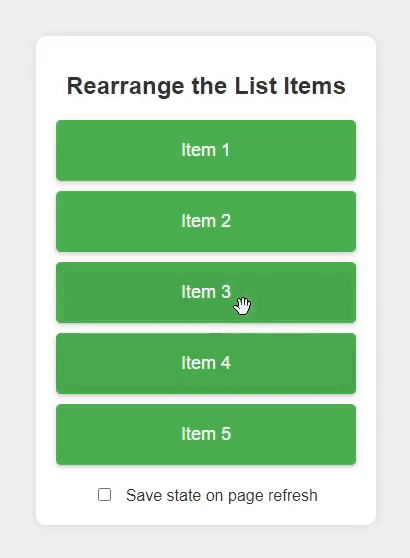
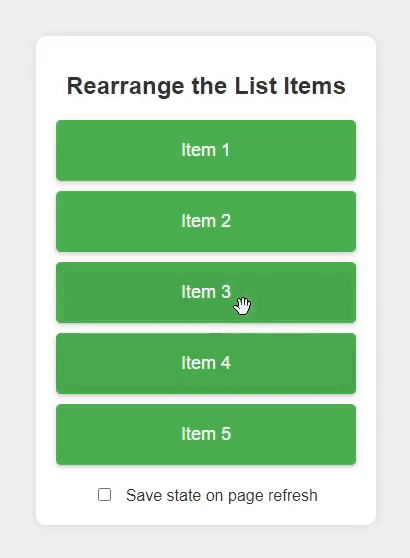
Drag and drop demonstration
However, if drag-and-drop functionality is not properly tested, several issues can arise, undermining the user experience and the reliability of the application. Here are some potential problems:
By thoroughly testing drag-and-drop functionality, we can identify and address these potential issues, ensuring a smooth, consistent, and accessible user experience.
Key Test Scenarios
When automating the testing of drag-and-drop functionality, it's crucial to cover a range of scenarios to ensure comprehensive validation. Here are the essential test scenarios we should include:
1. Basic Drag-and-Drop
Scenario: Verify that a user can drag an item from one position and drop it to another.
Objective: Ensure that the basic functionality of dragging an item and dropping it in a new position works as expected.
Steps:
2. Boundary Cases
Scenario: Test the drag-and-drop functionality at the boundaries of the list.
Objective: Ensure that items can be moved to the very first and last positions in the list without errors.
Steps:
3. Intermediate Positions
Scenario: Test dragging items to various positions within the list.
Objective: Ensure that items can be moved to and from any position within the list, not just the boundaries.
Steps:
4. Persistence of Changes
Scenario: Verify that changes made through drag-and-drop actions are persisted after a page reload or navigation.
Objective: Ensure that the new order of items is saved and reloaded correctly.
Steps:
5. Edge Cases
Scenario: Test less common but possible actions that users might perform.
Objective: Ensure that the application handles unusual drag-and-drop actions gracefully.
Steps:
6. Cross-Browser and Cross-Device Testing
Scenario: Test the drag-and-drop functionality across different browsers and devices.
Objective: Ensure consistent behavior and performance regardless of the user's browser or device.
Steps:
Implementation Guide with Playwright
We start by defining a test case and navigating to the target URL.
test("drag and drop test", async ({ page }) => {
await page.goto("your-page-url");
Next, we locate the source and target items for the drag-and-drop action. In this example, we're dragging "Item 3" to the position of "Item 1". The getByText function helps find elements by their text content.
const sourceItem = page.getByText("Item 3", { exact: true });
const targetItem = page.getByText("Item 1", { exact: true });
Now, we perform the drag-and-drop action. First, we hover over the source item and get its bounding box to calculate the center position for the mouse actions. Then, we move the mouse to the center of the source item, press down, and move to the center of the target item before releasing the mouse button.
await sourceItem.hover();
const sourceBox = await sourceItem.boundingBox();
if (sourceBox) {
const sourceX = sourceBox.x + sourceBox.width / 2;
const sourceY = sourceBox.y + sourceBox.height / 2;
await page.mouse.move(sourceX, sourceY);
await page.mouse.down();
} else {
console.warn("Source item not found. Skipping drag action.");
}
const targetBox = await targetItem.boundingBox();
if (targetBox) {
const targetX = targetBox.x + targetBox.width / 2;
const targetY = targetBox.y + targetBox.height / 2;
await page.mouse.move(targetX, targetY);
await page.mouse.up();
} else {
console.warn("Target item not found. Skipping drop action.");
}
After performing the drag-and-drop action, we verify that the items are in the expected order. We use $$eval to get all list items and map their text content.
const items = await page.$$eval(".list-item", (items) =>
items.map((item) => item.textContent)
);
expect(items).toEqual(["Item 3", "Item 1", "Item 2", "Item 4", "Item 5"]);
To ensure the changes persist, we simulate an action that saves the state, such as clicking a checkbox. This step is optional and depends on how your application handles state persistence.
await page.getByRole("checkbox").click();
Finally, we reload the page and verify that the items remain in the new order. This step ensures that the changes are persisted correctly.
await page.reload();
const itemsAfterRefresh = await page.$$eval(".list-item", (items) =>
items.map((item) => item.textContent)
);
expect(itemsAfterRefresh).toEqual([
"Item 3",
"Item 1",
"Item 2",
"Item 4",
"Item 5",
]);
});
Conclusion
Testing drag-and-drop functionality is essential for ensuring a seamless and intuitive user experience in modern web applications. By automating these tests, we can efficiently verify that our drag-and-drop features work correctly across various scenarios, including basic operations, boundary cases, and persistence of changes. In this blog post, we demonstrated how to automate a vertical drag-and-drop test using Playwright, providing a step-by-step guide to help you implement similar tests in your projects.
Remember, the key to robust testing is thoroughness. While we covered essential scenarios, there are always more cases to consider. We encourage you to implement additional tests for edge cases, performance under load, and cross-browser/device compatibility to ensure your drag-and-drop functionality is foolproof.
For a complete code example and a test site with a drag-and-drop list, visit our GitHub page. Feel free to use and modify the provided resources to fit your testing needs. Happy testing!